Most people know about Microsoft OneNote, but I'm still surprised that Microsoft hasn't advertised it more than they have. If you haven't switched to using OneNote for storing your notes, I highly recommend checking it out. In fact, OneNote on an iPad along with an Apple Pencil is a fantastic combination.
What is OneNote?
Microsoft first created OneNote to be the killer application for their tablet PC initiative. And while tablet PCs are used in a few industries, they never took off like Microsoft wanted. But OneNote is an incredibly useful application even off the tablet PC. As I said above: it's always surprised me that Microsoft doesn't advertise OneNote more.
OneNote is much more than just a note taking program. Imagine having an endless set of bookshelves within which you can place as many three ring binders as you'd like. And each of the binders can have as many tabbed sections as you'd like. And each tabbed section can have as many pages as you'd like. But it doesn't stop there. What if each of those pages didn't hold just text? What if you could copy any web page right into the notebook? What if you could record meeting notes and place them right on the page? What if you could include pictures? Videos? Any files? And what if all the text in not just the regular files but also the pictures, videos, and even the sound files were searchable? OneNote allows all this and more!
For many years now I haven't even used a paper notebook anymore. I take my laptop or iPad with me to all meetings and put my notes directly into OneNote.
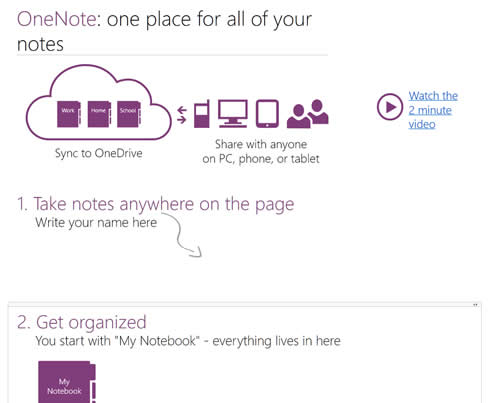
Getting Started
OneNote provides its own guide which gives great how-to's on what you can do. The easiest way to begin using OneNote is to open the guide and read through the "Getting Started with OneNote" pages.
These days most programs save our files as we use them and OneNote is no exception. But if you aren't used to this then you will need to get used to not having a save button. Everything you do is saved to a file in real-time.
Over the years I've kept a notebook per company I've worked for. And within each company notebook I've kept a tabbed section for each project I've worked on.
Setup
A powerful feature of OneNote is that you can share a notebook in two ways: A live sharing session can be opened over the internet (completely secure with password protection) and the individuals in the session come away with their own copies of all notes from the session. And/or a OneNote notebook may be placed in any network location or on a SharePoint site and an entire team can use the shared notebook. This is what I usually set up for any of my teammates and myself at the various companies I've worked at over the years.
On the Windows Office version of OneNote you can still place files in the file system. But Microsoft has been steadily moving functionality toward keeping files in OneDrive. The advantage to that is that you still get a copy of your notebook on each computer, but you can also access your notebooks from any browser too. Although you'll need to be on a computer to access some types of file attachments within OneNote. This setup automatically gives me backups of my notebook from one machine to another and my USB key. If any computer fails or I lose my USB key I'll always have a copy of my notes somewhere. OneNote also has its own versioning system. So you can see who changed any notes and what they used to look like.
Daily Use
When taking notes for projects I typically start by creating a meeting tab and taking notes within each initial meeting I have. OneNote syncs with Microsoft Outlook. So any tasks created while in the meeting will automatically show up in my Outlook Task List.
OneNote also allows you to create re-usable templates from any page you've created. I've created a project specification template for myself. As a project develops I keep my project specifications right within each project tab. The specification page allows me to include any type of file as part of the specification. I keep the following files right within my specification page: Excel spreadsheet schedule, Visio UML use case, Visio User Interface Diagram, Visio Database Diagram, and Visio Class Diagram.
OneNote allows me to simply drag any part of a page, the page itself, or even whole tab from any area/notebook to any other area/notebook. This is what I consider to be the real power of the program. As a project develops I can re-arrange my notes easily and quickly.
I also keep secure information in OneNote. Any section of OneNote can be password protected with strong crypto alogorithms.
And OneNote has powerful search capabilities which let you find your notes quickly and easily. The search option even implements speech to text and will find search words within recorded notes!
Mobile
The mobile versions of OneNote have become more and more feature rich too. At this point they are very close to the windows office version (which still has the most powerful features).
Combining the mobile version of OneNote with the original makes it even easier to keep track of all your projects and daily activities.